Guide to Remote Valuation Assist
Intermediaries should notify remortgage customers that as part of the valuation process they may receive a text message from e.surv with instructions on how to submit property information using the Remote Valuation Assist application.
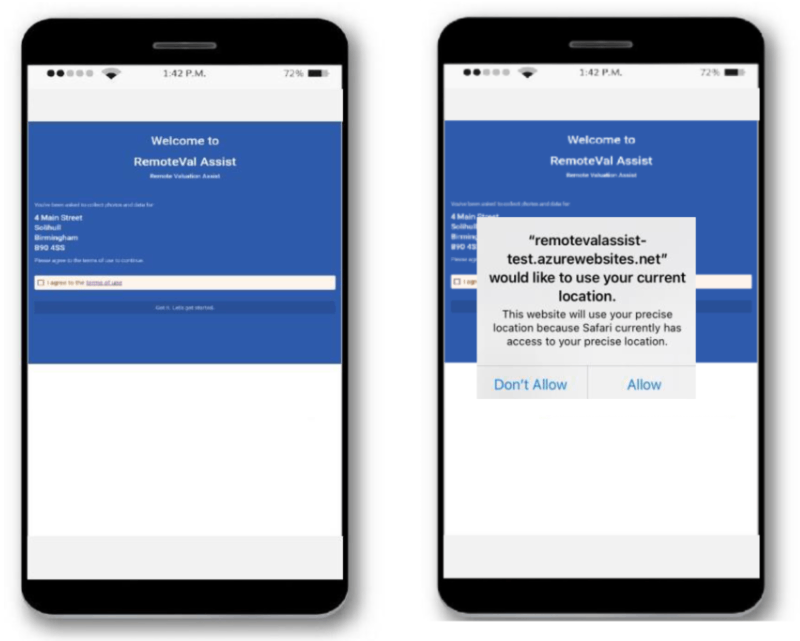
The customer is asked to provide the number of bedrooms, bathrooms, living rooms, garages, parking spaces and any other information about the property.
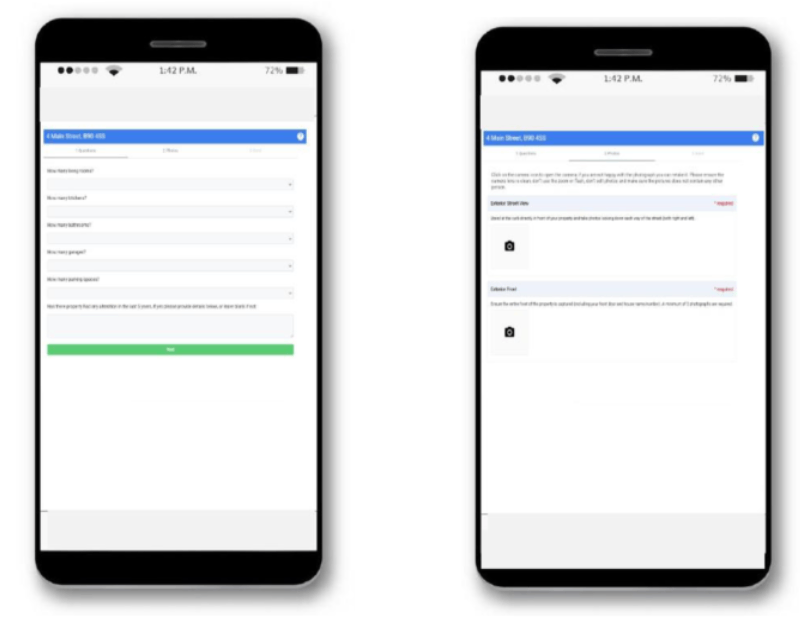
The customer is asked to take a minimum of one photograph of the front and rear of the property, kitchen, bathroom and living room using their mobile phone.
The customer must agree to the declaration that the photos and answers are accurate before submitting their information.
Customers experiencing technical difficulties can contact e.surv for advice.
-
Remote Valuation Assist is a consumer service that enables homeowners to submit information and photographs of their property using a mobile phone, to support a remote valuation.
-
Information provided via the Remote Valuation Assist service will help e.surv to identify the property and verify the number of rooms etc. The photographs supplied will help the surveyor consider any recent improvements or refurbishments to the property.
-
Click on the link in the text message received and follow the steps above.
Property details
Click on the drop-down button to record the number of rooms in the property:
- Living room (a living room is defined as the room in the house or apartment that is used for relaxing in and entertaining guests).
- Bathroom (a bathroom is defined as a room with a bath and/or shower and a toilet).
- Bedrooms.
- Garages and parking spaces.
- If the property has had any alterations, please provide details.
Property photos
Click on the camera icon to open the camera on the mobile device and take photos as per the instruction in the application. A photo can be retaken if not happy with it.
Photographs saved on the mobile device cannot be uploaded.
Click “Use Photo” to upload the picture.
The following photos are required:
- Front of property - must include house name or number
- Rear of property
- Street view looking down each way of the street
- Living room
- Main bathroom
- Kitchen
Send
Click “Submit” button at the bottom of the page.
-
Photographs taken for Remote Valuation Assist will be geotagged with the location where they are taken so the application will not work unless Location Services are turned on for the mobile device. (Location Services uses GPS and Bluetooth, Wi-Fi hotspots and cellular towers to determine the approximate location of the device).
-
- Go to Settings > Privacy > Location Services.
- Make sure that Location Services is on.
- Scroll down to find the Websites app.
- Tap the app and choose an option:
- Allow While Using App; or Allow Once.
-
- Tap Settings.
- Tap Location.
- Use location - move the slider to On.